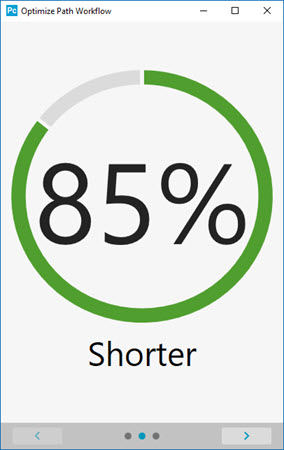
Panel 2 of the Optimize Path Workflow dialog box shows the result of the path optimization. It shows a percentage value. The path is that percentage shorter after the optimization.
PC-DMIS calculates the total path length before and after optimization to get this value.
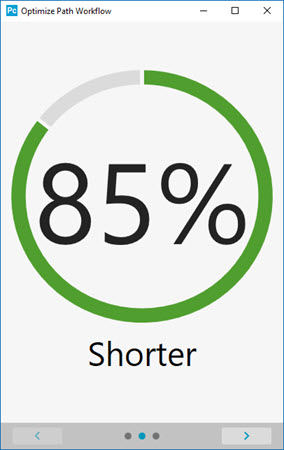
Panel 2 showing a summary of optimization for a single-arm machine
If you use multiple CMM arms to measure the part, it shows the percentage shorter for each arm:
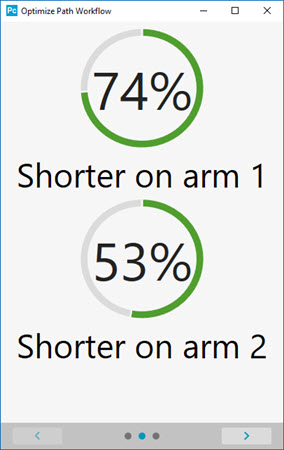
Panel 2 showing a summary of optimization for a dual-arm machine
 - The previous button shows panel
1. However it only remains active until the optimization process finishes.
Once the process finishes, you cannot go back to the first panel, and
you cannot undo the changes the process makes.
- The previous button shows panel
1. However it only remains active until the optimization process finishes.
Once the process finishes, you cannot go back to the first panel, and
you cannot undo the changes the process makes.
 - The next
button shows panel
3 where you can work with uncalibrated or missing tips.
- The next
button shows panel
3 where you can work with uncalibrated or missing tips.
Related Topics:
The Optimize Path Workflow Dialog Box