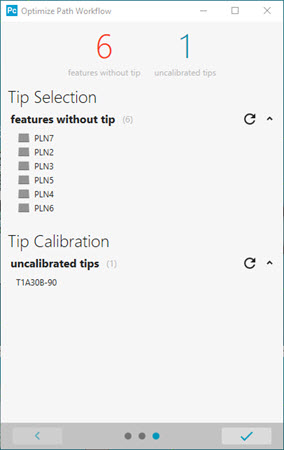
Panel 3 of the Optimize Path Workflow dialog box shows features without tips and uncalibrated tips. You can use this panel to resolve those items.
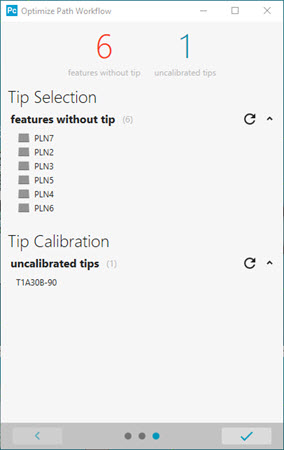
With this panel, you can do the following:
Define probe tips for features without tips
Calibrate uncalibrated probe tips
Features without tip list - This option shows the list of features that need a tip command. The number in parentheses shows the number of items in the list. It corresponds to the red number at the top of the panel.
You can click on a feature in this list to get a recommended tip. A mini window slides into view. This window initially suggests the best tip and angles to use to measure that feature:
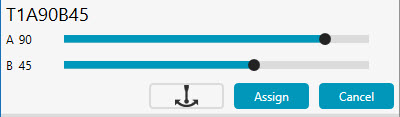
A and B sliders show the current angle. You can also use them to modify the A and B angles for the tip. A C slider may also appear if your probe supports C angles.) You may want to use these sliders to tweak the angles. The animated probe shows the current orientation in the Graphic Display window.
 Find Optimum Tip Angles - This sets the slider
bars back to the optimal tip angles for that feature.
Find Optimum Tip Angles - This sets the slider
bars back to the optimal tip angles for that feature.
Assign - Assigns the final tip angle to the feature and closes the mini window.
Tip Calibration list - This shows the list tips that need calibration. The number in parentheses shows the number of items in the list. It corresponds to the blue number at the top of the panel.
You can click on a tip to calibrate it. A mini mini window slides into view. This window contains these items:

Calibrate - This closes the mini window and opens the Probe Utilities dialog box so that you can calibrate the probe tip. You can use the Measure button on the Probe Utilities dialog box to calibrate the probe. For more information, see "Calibrating Probe Tips" in the PC-DMIS CMM documentation.
 Attempt to find
valid tip - This attempts to find a valid tip for the feature.
Attempt to find
valid tip - This attempts to find a valid tip for the feature.

 - The small
triangle buttons turn blue when you hover your pointer over them. They
collapse or expand the lists.
- The small
triangle buttons turn blue when you hover your pointer over them. They
collapse or expand the lists.
 - Closes the
Optimize Path Workflow dialog box and opens
the Auto Insert Moves dialog box to automatically
insert clearance moves between features.
- Closes the
Optimize Path Workflow dialog box and opens
the Auto Insert Moves dialog box to automatically
insert clearance moves between features.
Related Topics:
The Optimize Path Workflow Dialog Box