The options on the ESF dialog box automatically change based on the selections you make. For example, you can see the differences in the available options and the layout of the ESF dialog box when you switch between the tactile and optical options for the Creating a Hole Feature (Curved Surface) for the LE selection in this image:
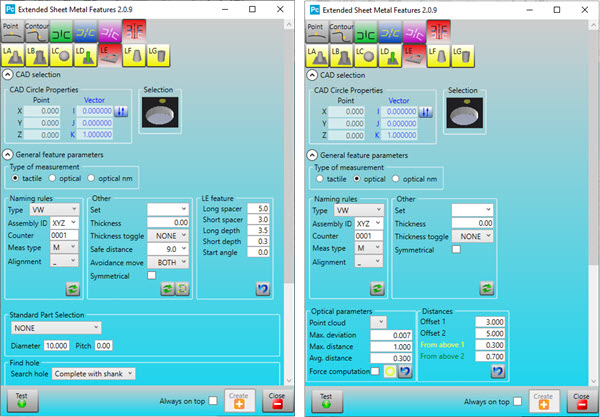
Comparison between the Tactile and Optical options for the Creating a Hole Feature (Curved Surface), LE selected
You can see that, for the optical option on the right, the LE feature area of the tactile option on the left disappears, and is replaced by the Optical parameters and Distances areas.
For other ESF selections, the Distances area may remain but the From above 1 and From above 2 options shown in the image above are only available when you select the optical option.