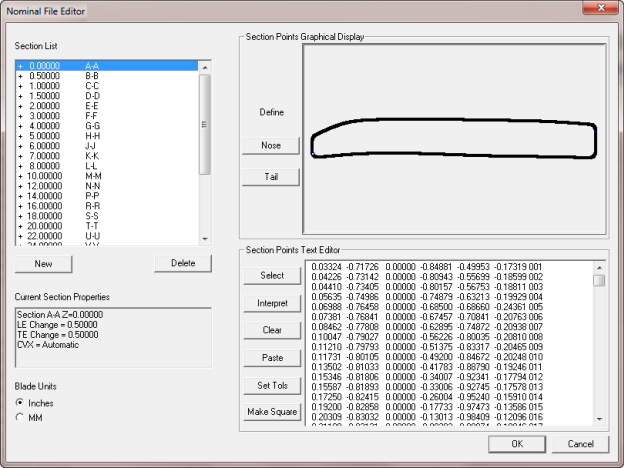
The Nominal File Editor is a PC-DMIS Blade tool that you can use to edit the nominal shape of your blade section.
To edit a Nominal file, follow these steps:
Click Edit | Nominal File to open the Open dialog box.
Select the existing Nominal file and then click Open to open the Nominal File Editor dialog box.
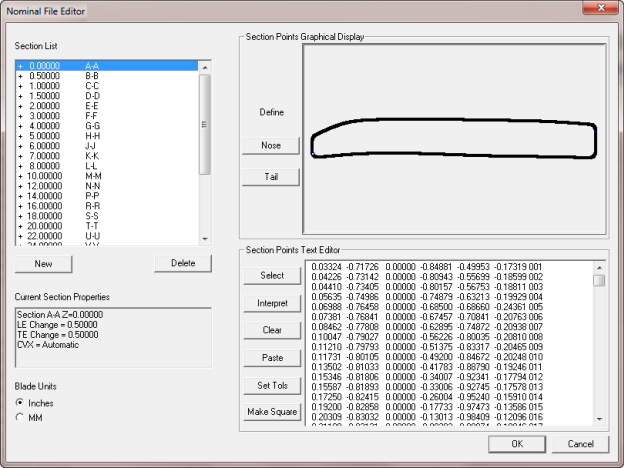
Nominal File Editor dialog box
Section List Area
Section List box - Lists the sections in the Nominal file. Select a section to display its data in the rest of the dialog box. To modify section's parameters, double-click the section name.
New button - This button creates a new section. Opens the Section Definition dialog box, which enables you to create a new section definition.
Delete button - Deletes the highlighted section from the list. You are prompted to verify the deletion.
Current Section Properties box - Displays the properties of the current section.
Blade Units options - Provide the units (inches or mm) that were used to measure your blade.
Section Points Graphical Display Area
Double-click a point in this area to edit it. The selected point changes color; it also changes color in the Section Points Text Editor area. To select two points at a time, press Ctrl and double-click the points.
Nose button - Opens the Nose Definition dialog box.
Tail button - Opens the Tail Definition dialog box.
For more information about these dialog boxes, see "End Point Definitions".
Section Points Text Editor Area
Use this area to edit the XYZIJK nominal values for each point in the list.
Select button - Click anywhere on a line to position the cursor on that line, and then click Select to highlight the line. It also highlights the same point in the Section Points Graphical Display area.
Interpret button - Opens the Column Definition dialog box, where you can define how the Nominal file is interpreted. See "Interpreting Nominal Files".
Clear button - Deletes all of the points in the Section Points Text Editor area and the Section Points Graphical Display area for the section you selected.
Paste button - Pastes XYZ or XYZIJK text from the clipboard into the text box. After the text pastes into the text box, click Interpret.
Set Tols button - Sets a single positive and negative contour tolerance for all points, which you can then edit for variable tolerancing schemes.
Make Square button - Click this button to use the measurement values to define a square blade.
More: