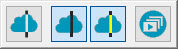
You can show or hide cross section features that have been created.
Show or Hide Cross Section Polylines from the Mesh, Pointcloud, or QuickCloud Toolbar
To show or hide cross section polylines:
From the Mesh, Pointcloud, or QuickCloud toolbar (View | Toolbars), click the Cross Section drop-down arrow to display the Cross Section toolbar:
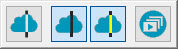
Pointcloud cross section drop-down toolbar
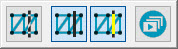
Mesh cross section drop-down toolbar
Click the 2D Section Slide
Show button  to display the 2D view
of the cross sections in the Graphic Display window.
to display the 2D view
of the cross sections in the Graphic Display window.
From the floating Cross Section Graphic Control toolbar in the Graphic Display window, click the appropriate button to perform the described action:

Show/Hide nominal polylines button - Click to
hide or show the black nominal polylines.

Show/Hide measured polylines button - Click to
hide or show the yellow measured polylines.
The 2D Section Slide Show
button enables the floating Cross Section Graphic Control
toolbar in the Graphic Display window. From the floating toolbar, use
the Show the previous 2D Section and Show
the next 2D Section buttons to display each cross section in the
respective order. You can tell that the cross section slide show is enabled
when the button appears to be pressed in  .
.
If the measurement routine contains both COPSECTIONS and MESHSECTIONS, the Show the next 2D Section and Show the previous 2D Section buttons allow you to navigate to the next section, either pointcloud or mesh.
Once you enable the cross section slide show, from the floating toolbar, click Show the previous 2D Section and Show the next 2D Section to display individual cross sections in 2D view (Show Only view):
From the QuickCloud toolbar, click the Cross Section drop-down arrow to display the Cross Section toolbar.
Click the 2D Section Slide Show button. The software displays a 2D view of the cross section and the Cross Section Graphic Control floating toolbar. You can reposition the toolbar anywhere in the Graphic Display window. The floating toolbar contains these buttons you can use to navigate through each cross section in 2D view in the Graphic Display window:

Show the previous 2D Section - Click to display
the cross section before the currently selected
one in the Edit window in 2D view. The CAD graphic disappears. Click the
button repeatedly to cycle backwards until you reach the first cross section.
If you do not select a cross section, the software selects the first one above the current cursor position in the Edit window. Consequently, nothing happens if there are no cross sections defined above the current cursor position. The same occurs if you select the first cross section in the list and you click this button.

Show the next 2D Section - Click to display the
cross section after the currently selected
one in the Edit window in 2D view. The CAD graphic disappears. Click the
button repeatedly to cycle forward until you reach the last cross section.
If you do not select a cross section, the software selects the first one below the current cursor position in the Edit window. Consequently, nothing happens if there are no cross sections defined below the current cursor position. The same occurs if you select the last cross section in the list and you click this button.
For details on the Cross Section Graphic Control floating toolbar, see "2D View of Cross Sections".
Click the 2D Section Slide Show button a second time to exit the slide show and get the CAD graphic (3D view) back.
Show or Hide Cross Section Polylines from the Graphic Display Window
To hide cross section polylines from the Graphic Display window:
Right-click any cross section label in the Graphic Display window to display the pop-up menu.
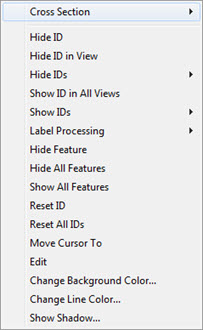
Hover over the Cross Section option to display the Cross Section menu.
If the measured and nominal cross section polylines are visible, the Cross Section menu has these options:
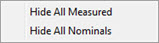
If the measured and nominal cross section polylines are NOT visible, the Cross Section menu has these options:
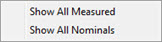
You may also have a mixture of the above options depending on the visible state of the polylines, such as:
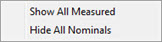
Click the appropriate option to show or hide the associated polylines.
More:
Creating a Cross Section along a Curve
Creating a Cross Section between 2 Points