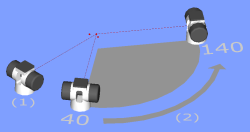
You can use bundle alignments for large or complex measurements to create multiple stations in a common network. PC-DMIS does this by moving the same sensor to different positions around the object. As you take measurements from different station positions around the object, the software bundles the measured information into one network. When all stations belong to one network, all measured data is part of the same coordinate system.
You must have Bundle Alignments enabled on your LMS license or portlock to allow this functionality.
PC-DMIS does not support Leapfrog and Bundle Alignment commands in the same measurement routine.
Before you take any measurements, you must decide to use more than one station well in advance. When you plan for a station location, consider the following points:
Station Planning Trackers and Total Stations
Points used for computing a network should have reasonable intersecting angles (40°-140°). In the example, you should locate station (2) somewhere between the 40° and 140° angles in relation to the representative line between station (1) and the common measured points.
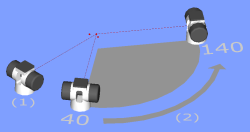
Points used for computing a network must be visible to more than one station (position). In the example, station (2) indicated with the green check mark works, whereas station (2) with a red X does not work, because the line of sight to the common features is blocked.
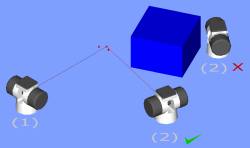
The object points and the common points used for the network calculation must remain stable for the whole measuring process.
Avoid station locations that do not vary significantly in position from other station locations.
The bundle adjustment is a least-squares optimization. It takes the "bundles" of instrument pointings (measurements of each of the points included in the alignment) and makes successive "adjustments" to the network parameters until there is a best fit between the mathematical model of the network and the actual measurements.
A system may contain a single or multiple trackers that you move to different stations. A station is defined as a location where you position a tracker.
Creating Bundle Alignments
Select the Insert | Alignment | Bundle menu option to begin creating a Bundle Alignment. The following topics discuss the process of creating Bundle Alignments and moving stations in the Bundle Alignment: