

Pointcloud Toolbar
The Pointcloud toolbar provides all pointcloud operations, features, and functions. It is accessible from the View | Toolbars | Pointcloud menu depending on your system's configuration.
All options may not be available. Some options require specific licensing to enable them.
The following options are available from this toolbar:
 Pointcloud: Displays the Pointcloud
dialog box to create pointcloud features. For details on the dialog box
and creating pointcloud features, see the "Manipulating
Pointclouds" topic in the "Using
Pointclouds" chapter in the PC-DMIS Laser documentation.
Pointcloud: Displays the Pointcloud
dialog box to create pointcloud features. For details on the dialog box
and creating pointcloud features, see the "Manipulating
Pointclouds" topic in the "Using
Pointclouds" chapter in the PC-DMIS Laser documentation.
 Pointcloud Operator:
Displays the Pointcloud Operator dialog box
to perform different operations on Cloud of Points (COP) commands and
other Pointcloud operator commands. For details on the dialog box and
creating pointcloud operators, see "Pointcloud
Operators" in the PC-DMIS Laser documentation.
Pointcloud Operator:
Displays the Pointcloud Operator dialog box
to perform different operations on Cloud of Points (COP) commands and
other Pointcloud operator commands. For details on the dialog box and
creating pointcloud operators, see "Pointcloud
Operators" in the PC-DMIS Laser documentation.
 Pointcloud Mesh: Displays the Mesh
Command dialog box to define a mesh command for pointclouds. For
details, see "Creating
a Mesh Feature" in the PC-DMIS Laser documentation. This option
is only available if you have the Mesh and Big COP licenses.
Pointcloud Mesh: Displays the Mesh
Command dialog box to define a mesh command for pointclouds. For
details, see "Creating
a Mesh Feature" in the PC-DMIS Laser documentation. This option
is only available if you have the Mesh and Big COP licenses.
 Pointcloud
Data Collection Parameters: Displays the Laser
Data Collection Settings dialog box to define data filtering and
an exclusion plane for your pointcloud data. For details on this dialog
box, see the "Laser
Data Collection Settings" topic.
Pointcloud
Data Collection Parameters: Displays the Laser
Data Collection Settings dialog box to define data filtering and
an exclusion plane for your pointcloud data. For details on this dialog
box, see the "Laser
Data Collection Settings" topic.
 Pointcloud
Boolean Operation: Displays the Pointcloud Operator
dialog box with the Boolean operator selected. For details on the dialog
box and on creating a Boolean pointcloud operator, see "BOOLEAN"
in the "Pointcloud Operators"
chapter of the PC-DMIS Laser documentation.
Pointcloud
Boolean Operation: Displays the Pointcloud Operator
dialog box with the Boolean operator selected. For details on the dialog
box and on creating a Boolean pointcloud operator, see "BOOLEAN"
in the "Pointcloud Operators"
chapter of the PC-DMIS Laser documentation.
 Cross
Section Pointcloud: Opens the Pointcloud Operator
dialog box with the CROSS SECTION option selected in the Operator
list. Click the drop-down arrow to display the Pointcloud
Cross Section toolbar:
Cross
Section Pointcloud: Opens the Pointcloud Operator
dialog box with the CROSS SECTION option selected in the Operator
list. Click the drop-down arrow to display the Pointcloud
Cross Section toolbar:
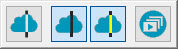
For details on pointcloud cross sections and using the Pointcloud Cross Section toolbar, see "Cross Section" in the "Pointcloud Operators" chapter of this documentation.
 Clean Pointcloud: When clicked, the CLEAN operation
immediately eliminates outlier COP points based on the default MAX DISTANCE
of the points to the CAD. If the distance of a point is greater than the
value of MAX DISTANCE, the point is considered an outlier or not belonging
to the part. To use this operation, you must have at least a rough alignment
established (see "Creating
a Pointcloud/CAD Alignment") and a CAD model. For details on
the CLEAN pointcloud operator, see "CLEAN"
in the PC-DMIS Laser documentation.
Clean Pointcloud: When clicked, the CLEAN operation
immediately eliminates outlier COP points based on the default MAX DISTANCE
of the points to the CAD. If the distance of a point is greater than the
value of MAX DISTANCE, the point is considered an outlier or not belonging
to the part. To use this operation, you must have at least a rough alignment
established (see "Creating
a Pointcloud/CAD Alignment") and a CAD model. For details on
the CLEAN pointcloud operator, see "CLEAN"
in the PC-DMIS Laser documentation.
 Empty Pointcloud: When clicked, PC-DMIS immediately
removes all the data of the currently selected COP. Be aware that this
change is permanent, so use with caution. For details on the EMPTY pointcloud
operator, see "EMPTY" in the PC-DMIS
Laser documentation.
Empty Pointcloud: When clicked, PC-DMIS immediately
removes all the data of the currently selected COP. Be aware that this
change is permanent, so use with caution. For details on the EMPTY pointcloud
operator, see "EMPTY" in the PC-DMIS
Laser documentation.
 Filter Pointcloud:
Displays the Pointcloud Operator dialog box
with the FILTER operation selected. The operation filters data to a smaller
subset of points. For details on the FILTER pointcloud operator, see "FILTER" in the PC-DMIS Laser documentation.
Filter Pointcloud:
Displays the Pointcloud Operator dialog box
with the FILTER operation selected. The operation filters data to a smaller
subset of points. For details on the FILTER pointcloud operator, see "FILTER" in the PC-DMIS Laser documentation.
 Pointcloud Export: Displays the Pointcloud
Operator dialog box for the currently selected export option.
Pointcloud Export: Displays the Pointcloud
Operator dialog box for the currently selected export option.
Click the drop-down arrow to display the Pointcloud Export toolbar:
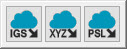
The options available are:
 Export Pointcloud in IGES Format: Displays the
Pointcloud Operator dialog box with the EXPORT
IGES operation selected. The Export IGES operation exports the data in
a COP or operator command in IGES format to an IGES file. For details
on exporting supported file types, see "EXPORT"
in the PC-DMIS Laser documentation.
Export Pointcloud in IGES Format: Displays the
Pointcloud Operator dialog box with the EXPORT
IGES operation selected. The Export IGES operation exports the data in
a COP or operator command in IGES format to an IGES file. For details
on exporting supported file types, see "EXPORT"
in the PC-DMIS Laser documentation.
 Export Pointcloud in XYZ Format: Displays the
Pointcloud Operator dialog box with the EXPORT
XYZ operation selected. The Export XYZ operation exports the data in a
COP or operator command in XYZ format to an XYZ file. For details on exporting
supported file types, see "EXPORT"
in the PC-DMIS Laser documentation.
Export Pointcloud in XYZ Format: Displays the
Pointcloud Operator dialog box with the EXPORT
XYZ operation selected. The Export XYZ operation exports the data in a
COP or operator command in XYZ format to an XYZ file. For details on exporting
supported file types, see "EXPORT"
in the PC-DMIS Laser documentation.
 Export Pointcloud in PSL Format: Displays the
Pointcloud Operator dialog box with the EXPORT
PSL operation selected. The Export PSL operation exports the data in a
COP or operator command in PSL format to a PSL file. For details on exporting
supported file types, see "EXPORT"
in the PC-DMIS Laser documentation.
Export Pointcloud in PSL Format: Displays the
Pointcloud Operator dialog box with the EXPORT
PSL operation selected. The Export PSL operation exports the data in a
COP or operator command in PSL format to a PSL file. For details on exporting
supported file types, see "EXPORT"
in the PC-DMIS Laser documentation.
 Pointcloud Import: Displays the Pointcloud
Operator dialog box for the currently selected import option.
Pointcloud Import: Displays the Pointcloud
Operator dialog box for the currently selected import option.
Click the drop-down arrow to display the Pointcloud Import toolbar:
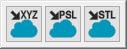
The options available are:
 Import Pointcloud in XYZ Format: Displays the
Pointcloud Operator dialog box with the IMPORT
XYZ operation selected. The Import XYZ operation imports data from an
external file into a COP command in the XYZ format. For details on importing
supported file types, see "IMPORT"
in the PC-DMIS Laser documentation.
Import Pointcloud in XYZ Format: Displays the
Pointcloud Operator dialog box with the IMPORT
XYZ operation selected. The Import XYZ operation imports data from an
external file into a COP command in the XYZ format. For details on importing
supported file types, see "IMPORT"
in the PC-DMIS Laser documentation.
 Import Pointcloud in PSL Format: Displays the
Pointcloud Operator dialog box with the IMPORT
PSL operation selected. The Import PSL operation imports data from an
external file into a COP command in the PSL format. For details on importing
supported file types, see "IMPORT"
in the PC-DMIS Laser documentation.
Import Pointcloud in PSL Format: Displays the
Pointcloud Operator dialog box with the IMPORT
PSL operation selected. The Import PSL operation imports data from an
external file into a COP command in the PSL format. For details on importing
supported file types, see "IMPORT"
in the PC-DMIS Laser documentation.
 Import Pointcloud in STL Format: Displays the
Pointcloud Operator dialog box with the IMPORT
STL operation selected. The Import STL operation imports data from an
external file into a COP command in the STL format. For details on importing
supported file types, see "IMPORT"
in the PC-DMIS Laser documentation.
Import Pointcloud in STL Format: Displays the
Pointcloud Operator dialog box with the IMPORT
STL operation selected. The Import STL operation imports data from an
external file into a COP command in the STL format. For details on importing
supported file types, see "IMPORT"
in the PC-DMIS Laser documentation.
 Purge Pointcloud: When clicked, PC-DMIS immediately
removes all data points that do not belong to this operator. It is irreversible
and affects all other operator commands that refer to same COP container,
so use with caution. For details on the Purge pointcloud operator command,
see "PURGE" in the PC-DMIS Laser documentation.
Purge Pointcloud: When clicked, PC-DMIS immediately
removes all data points that do not belong to this operator. It is irreversible
and affects all other operator commands that refer to same COP container,
so use with caution. For details on the Purge pointcloud operator command,
see "PURGE" in the PC-DMIS Laser documentation.
 Reset Pointcloud: When clicked, PC-DMIS immediately
reverses the most recent Surface Colormap, Point Colormap, Select or Clean
(unless Purge has been done) operations. For details on the Reset pointcloud
operator command, see "RESET" in the
PC-DMIS Laser documentation.
Reset Pointcloud: When clicked, PC-DMIS immediately
reverses the most recent Surface Colormap, Point Colormap, Select or Clean
(unless Purge has been done) operations. For details on the Reset pointcloud
operator command, see "RESET" in the
PC-DMIS Laser documentation.
 Select Pointcloud:
Displays the Pointcloud Operator dialog box
with the Select operator selected. This pointcloud operator provides by
default the Polygon selection method. Select the vertices of the polygon
and then press the End Key to close it. For
details on the Select pointcloud operator command, see the "SELECT"
topic in the PC-DMIS Laser documentation.
Select Pointcloud:
Displays the Pointcloud Operator dialog box
with the Select operator selected. This pointcloud operator provides by
default the Polygon selection method. Select the vertices of the polygon
and then press the End Key to close it. For
details on the Select pointcloud operator command, see the "SELECT"
topic in the PC-DMIS Laser documentation.
The Select Pointcloud option differs from the use of the pointcloud operator as it only applies the function and is not added as a command. To create the command, open the pointcloud operator, and choose the Select method.
 TCP/IP: Performs the currently selected operation
described below.
TCP/IP: Performs the currently selected operation
described below.
Click the drop-down arrow to display the TCP/IP toolbar:
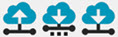
The options available are:
 TCP/IP Pointcloud Server receive data: Places
PC-DMIS in a "watch" state, where it is ready to receive a pointcloud
file from a client application. The client application must initiate sending
the pointcloud data. This button only appears when you run PC-DMIS in
Offline mode.
TCP/IP Pointcloud Server receive data: Places
PC-DMIS in a "watch" state, where it is ready to receive a pointcloud
file from a client application. The client application must initiate sending
the pointcloud data. This button only appears when you run PC-DMIS in
Offline mode.
 TCP/IP Pointcloud Server Connection with Local Copy:
Establishes the connection with the client and sends the point cloud data
directly to the client. When the scan finishes, the point cloud data remains inside the measurement routine. For
details on the TCP/IP Pointcloud server connection, see "TCP/IP
Pointcloud Server".
TCP/IP Pointcloud Server Connection with Local Copy:
Establishes the connection with the client and sends the point cloud data
directly to the client. When the scan finishes, the point cloud data remains inside the measurement routine. For
details on the TCP/IP Pointcloud server connection, see "TCP/IP
Pointcloud Server".
 TCP/IP Pointcloud Server Connection without Local Copy:
Establishes the connection with the client and sends the point cloud data
directly to the client. When the scan finishes, the point cloud data is deleted from the measurement routine. For
details on the TCP/IP Pointcloud server connection, see "TCP/IP
Pointcloud Server".
TCP/IP Pointcloud Server Connection without Local Copy:
Establishes the connection with the client and sends the point cloud data
directly to the client. When the scan finishes, the point cloud data is deleted from the measurement routine. For
details on the TCP/IP Pointcloud server connection, see "TCP/IP
Pointcloud Server".
 Pointcloud Alignment:
Displays the Pointcloud/CAD Alignment dialog
box to create Pointcloud to CAD and COP to COP alignments. For details,
see "Alignment
Dialog Box Description" in the "Pointcloud
Alignments" chapter of the PC-DMIS Laser documentation.
Pointcloud Alignment:
Displays the Pointcloud/CAD Alignment dialog
box to create Pointcloud to CAD and COP to COP alignments. For details,
see "Alignment
Dialog Box Description" in the "Pointcloud
Alignments" chapter of the PC-DMIS Laser documentation.
 Pointcloud
Point Colormap: Displays the Pointcloud Operator
dialog box with the Point Colormap operator selected. The Point Colormap
operation evaluates the deviations of the data points contained in a COP
command compared to a CAD object. For details on the Pointcloud Point
Colormap operator, see "POINT COLORMAP"
in the PC-DMIS Laser documentation.
Pointcloud
Point Colormap: Displays the Pointcloud Operator
dialog box with the Point Colormap operator selected. The Point Colormap
operation evaluates the deviations of the data points contained in a COP
command compared to a CAD object. For details on the Pointcloud Point
Colormap operator, see "POINT COLORMAP"
in the PC-DMIS Laser documentation.
 Pointcloud
Surface Colormap: This displays the Pointcloud
Operator dialog box with the Surface Colormap operator selected.
The SURFACE COLORMAP operation applies a colored shading to the CAD model.
The model is shaded according to the deviations of the pointcloud compared
to the CAD. The Pointcloud Surface Colormap operator uses the colors defined
in the Edit Dimension Color dialog box, and
the tolerance limits specified in the Upper tolerance
and Lower tolerance boxes. For details on the
Pointcloud Surface Colormap operator, see "SURFACE
COLORMAP" in the PC-DMIS Laser documentation.
Pointcloud
Surface Colormap: This displays the Pointcloud
Operator dialog box with the Surface Colormap operator selected.
The SURFACE COLORMAP operation applies a colored shading to the CAD model.
The model is shaded according to the deviations of the pointcloud compared
to the CAD. The Pointcloud Surface Colormap operator uses the colors defined
in the Edit Dimension Color dialog box, and
the tolerance limits specified in the Upper tolerance
and Lower tolerance boxes. For details on the
Pointcloud Surface Colormap operator, see "SURFACE
COLORMAP" in the PC-DMIS Laser documentation.
You can create multiple surface colormaps in a PC-DMIS measurement routine. However, only one is active. The last surface colormap that was applied and created, or the last one executed, is always the currently active colormap. You can also select which colormap is the active one from the Colormaps list box. When you activate a new colormap, PC-DMIS displays its associated scale with tolerance values and any annotations in the Graphic Display window.
To do this, click the Colormaps list box and select the colormap from the list of defined Surface Colormap operators:
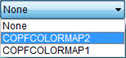
More: