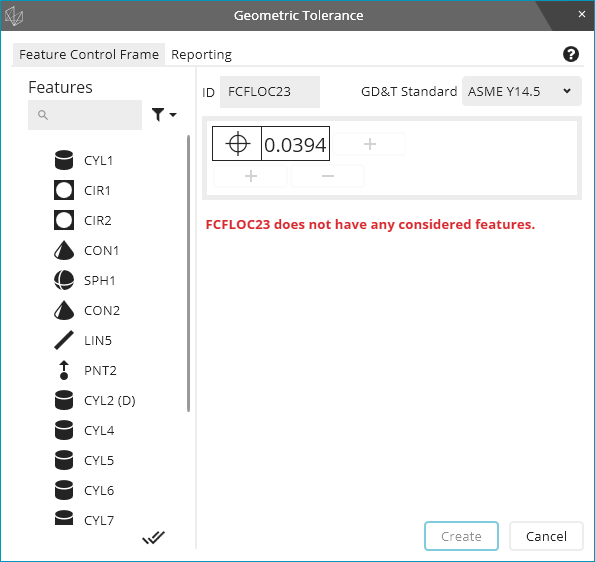
The Geometric Tolerance dialog box is the main way to create or modify the geometric tolerance command. To use this dialog box to create a geometric tolerance, select Insert | Dimension | <geometric tolerance type> from the menu, or you can select a geometric tolerance type from the Dimension toolbar.
The geometric tolerance types are:
The other tolerance types (Location, Angle, and so on) are not geometric tolerances and so are not handled via the geometric tolerance command.
After you select Insert | Dimension | <tolerance type> from the menu (or from the Dimension toolbar), the Geometric Tolerance dialog box appears:
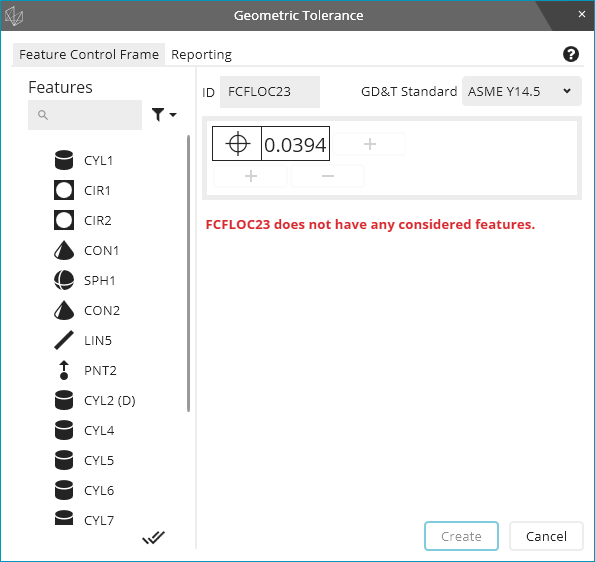
This dialog box starts out nearly empty. In the example image above, the dialog box has a default dimension ID of FCFLOC23; the symbol from chosen tolerance type is position; a recently-used tolerance value (0.0394); and the error message indicates that you haven't chosen any considered features yet.
We recommend this workflow when you use the Geometric Tolerance dialog box:
Choose your tolerance type from the Insert | Dimension | <tolerance type> menu (or from the Dimension toolbar) to open the Geometric Tolerance dialog box.
From the list of features, choose your considered features for the tolerance. The list only shows those features above your pointer's current position in the Edit window.
Edit the feature control frame. To do this, add symbols, modifiers, segments, zone orientation specifications, and so forth.
Click the Reporting tab and make sure all options are set as desired.
Click the Nominals tab (when present) and make sure all settings are set as desired.
Click Create to create the geometric tolerance command in your measurement routine.
In the Edit window, you can press F9 at any time on that command to edit that command in the Geometric Tolerance dialog box. If you edit an existing geometric tolerance, the Geometric Tolerance dialog has an OK button instead of a Create button.
More: