NC Server Offline Manager Settings
Click the Settings button to open the Settings dialog box for the NC Server Offline Manager application.
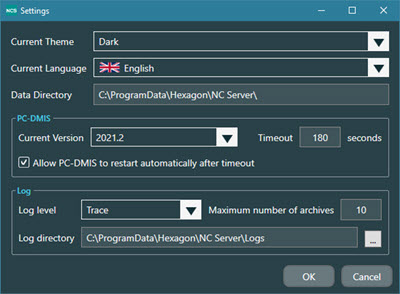
These are the items in this dialog box:
NC Server Offline Manager Settings Dialog Box Options | |
|---|---|
Option | Description |
Current Theme | This option allows you to change from the standard Dark theme to the white background Light theme. |
Current Language | This list allows you to select the language for the NC Server user interface. |
Data Directory | This box displays the location of the root directory for NC Server Offline Manager data. You cannot edit the location in this box. It is for information purposes only. |
Current Version | This area shows a list of all compatible versions of PC-DMIS that are installed on your computer. You can use any of these PC-DMIS versions with NC Server Offline Manager. NoticeThe software only lists versions of PC-DMIS installed on your computer that are compatible with the current version of NC Server Offline Manager. |
Timeout | This box displays the maximum time that NC Server Offline Manager waits for a response from PC-DMIS. If NC Server Offline Manager requests an action from PC-DMIS (such as analyzing data), and PC-DMIS does not respond within this timeout period, then NC Server Offline Manager assumes that PC-DMIS has hung or crashed. When this timeout expires, the software displays an error message that asks if you would like to restart PC-DMIS. |
Allow PC-DMIS to restart automatically after timeout check box | If you select this check box, when NC Server Offline Manager reaches the PC-DMIS Timeout value, NC Server Offline Manager attempts to restart PC-DMIS automatically without any user interaction. |
Log level | This list of options allows you to set the type of information you want to send to the log file:
|
Maximum number of archives | This is the maximum number of log files that the software archives. Once you exceed this number of archived log files, The software deletes the oldest archived log file before it saves a new archived file. |
Log directory | This is the location that NC Server saves log files. You can click the button with the three horizontal dots to the right of this box to navigate to and select a new folder. |