Using NC Server
With NC Server, you can have PC-DMIS run in the background to evaluate measurement data collected by the CNC machines and to create CNC programs.
Starting NC Server
To start NC Server, from the Start menu, click the HxGN NC Server shortcut:

Important
The very first time you run NC Server, you must right-click the shortcut and select the Run as Administrator option from the menu. Thereafter, you can just double-click the shortcut to start it.
NC Server opens and shows the progress information as it initializes:
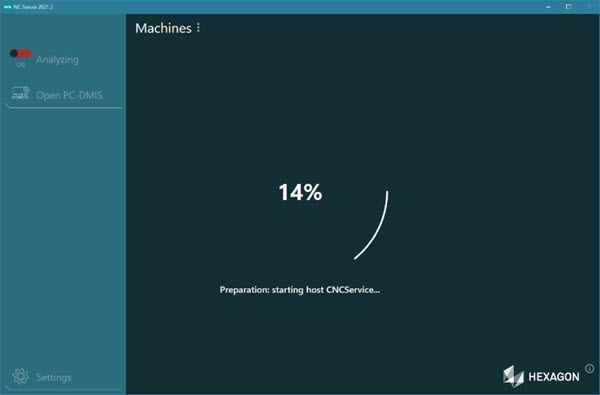
When NC Server completes Initialization, by default, Analyzing is not active. You can, however, access all the menu items.
Typically, the Open PC-DMIS button is not available, and NC Server displays the message "PC-DMIS is starting..." at the bottom of the window.
Once PC-DMIS finishes its startup in the background, the message disappears, and the Open PC-DMIS button becomes active. Depending on your computer, this may take some time.
Note
NC Server attempts to start PC-DMIS in the background. If PC-DMIS Offline is already running on the computer, NC Server shows a message and attempts to restart PC-DMIS.
You can use NC Server to change settings and to add or modify machines while PC-DMIS is starting.
With NC Server, PC-DMIS takes time to start and time to shut down completely when you exit NC Server. After you exit NC Server, before you attempt to restart it, please wait until PC-DMIS completely closes. If you attempt to start NC Server while PC-DMIS is still shutting down from a previous session, NC Server cannot start successfully, and it will show an error message.