Machine Definition - Axis Tab
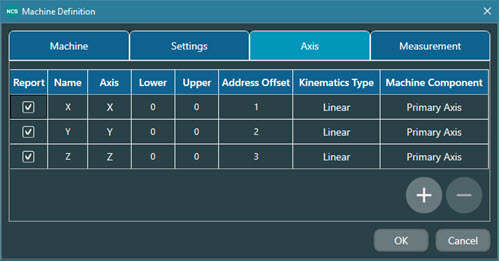
The following information provides a brief description of the options in each of the columns for the Axis tab on the Machine Definition dialog box.
Report - Select this check box to report the designated Axis to PC-DMIS .
Name - You can use this field to type a name for the axis which is used in macros. To edit the field, double-click the box and type the new name. When done, click anywhere outside the box.
Axis - This defines the axis type to report. You can select from a list of ISO Axis types (XYZABC). This option dynamically updates to include only those axis types that have not already been defined. To select an axis, double-click the field to display a list of available options.
Lower - This defines the lower limit for the axis. To edit the field, double-click the box and type the new Lower limit value.
Upper - This defines the upper limit for the axis. To edit the field, double-click the box and type the new Upper limit value.
Address Offset - This is the number that the CNC controller uses internally to identify the axis for the machine.
Kinematic Type - This list provides the type of kinematics. The options are Linear, Rotary Table, and Wrist. To select an option, double-click the box and select the appropriate option from the list.
Machine Component - This list defines the type of axis component for the selected kinematic. The available options depend on what you select in the Kinematic Type column.
For a Linear kinematic type, the only available option is Primary Axis. You must always have three Linear axes defined. You can only add or delete Rotary and Wrist axes.
For a Rotary Table kinematic type, the available options are Top Table, Bottom Table, Main Spindle, and Sub Spindle. If you define one of your kinematic types as a Wrist, only the Single Table option is available.
For a Wrist kinematic type, the only available option is Upper Turret.
Modifying the Axis Tab
To select an option, double-click the box and select the appropriate option from the list.
You can click the Add (+) or Delete (-) buttons to add or delete an Axis definition row.