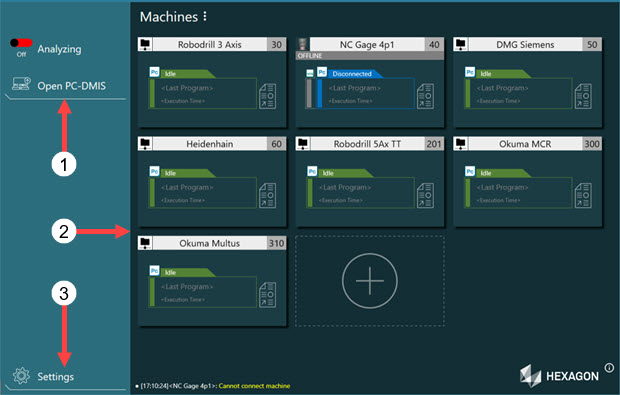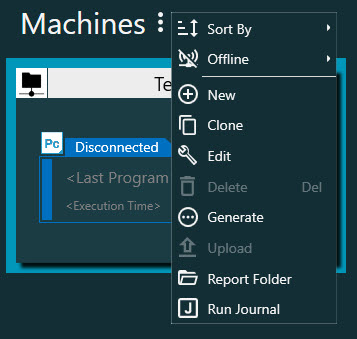2 | Machines | This area provides an overview of the machines NC Server has defined, the controls to act on the machines, and the machine definitions. You can hover your mouse pointer over any of the machine cards to display the Machine toolbar: From left to right, the buttons on the Machine toolbar are: Machine Settings - This button allows you to change settings for the selected machine card. For details, see "Settings". Delete - This button deletes the selected machine card. Generate Macros - This button generates the macros for the selected machine. Upload - This button uploads the journal file to the designated folder. Open Report Folder - This button opens a File Explorer window to the designated Reports folder. Run Journal - This button opens an Open dialog box that you can use to navigate to and select the journal file to run on the selected machine.
NC Server displays these options when you click the three stacked dots to the right of the Machines label: Sort By - This option allows you to sort the Machine Cards by Creation Time, Machine Name, or ID. Offline - Click this menu item to display these options: Export - This option allows you to take the entire server installation (all settings, probe files, macros, etc.) and put them into a single file. You can then import the file into the NC Server Offline Manager. NoteWith the NC Server Offline Manager, you can name the imported server. This allows you to import from multiple servers. Import - This option allows you to import PC-DMIS measurement routine files (.prg) and CAD files, as well as the CNC files created offline.
New - This option opens the Machine Definition dialog box to create a new machine card for a new machine. For details on how to define a new machine, see "Machine Definitions". Clone - This option creates a copy of the machine. It opens the Machine Definition dialog box with all the data from the selected machine with the same name, but assigns the machine a new ID number. Edit - This option allows you to view or make changes to the selected machine's configuration. Delete - This option allows you to delete the selected machine. Generate - This option allows you to generates the macros for the selected machine. Upload - This option allows you to upload the journal file for the selected machine to the designated folder. Report Folder - This option opens a File Explorer window to the designated Reports folder. Run Journal - This option opens an Open dialog box that you can use to navigate to and select the journal file to run on the selected machine. For details on how to use this option, see "Run Journal".
|